I’ve given talks on doing test-driven development (TDD), and I’ve had lots of conversations with other developers interested in giving it a try. What I’ve found is that the simple setup and configuration hurdle is intimidating to most people at the start. In this entry, I intend to remove that initial hurdle (and excuse).
The professional version of Visual Studio 2008 now includes MSTest unit testing framework. I’ve been working with MSTest since the release of Visual Studio 2005 Team Developer Edition. If you want to get started doing TDD in Visual Studio, I recommend you get the Professional version of VS2008 and learn MSTest. I’m not recommending MSTest over any other unit testing framework. I am asserting that the easiest way to get started is to use an integrated tool.
 Unfortunately, purchasing the latest and greatest from Microsoft is too large a commitment for many people coming to TDD or Visual Studio for the first time. I believe that TDD is essential, and I want to remove as many barriers as I can for people interested in implementing TDD in their development practice. To that end, I have created project and item templates which enable a simple TDD workflow using the FREE NUnit testing framework and the FREE Visual Studio 2008 Express editions.
Unfortunately, purchasing the latest and greatest from Microsoft is too large a commitment for many people coming to TDD or Visual Studio for the first time. I believe that TDD is essential, and I want to remove as many barriers as I can for people interested in implementing TDD in their development practice. To that end, I have created project and item templates which enable a simple TDD workflow using the FREE NUnit testing framework and the FREE Visual Studio 2008 Express editions.
It should be noted at the start that I could use some VSX-fu to enable even more automation in the standard edition of VS2008, but the license expressly forbids the use of VSX APIs in the express editions of Visual Studio. If you already have the standard edition of VS2008, or the standard or professional editions of VS2005, check out testdriven.net for seamless integration of NUnit, and several other unit testing frameworks, with Visual Studio. For this discussion, however, we will stick with templates to avoid angering the “powers that be” in Redmond. That being said, the templates and instructions for their use should work as advertised in any version of Visual Studio 2005 or 2008.
You will need to download and install the express edition of Visual C# (or Visual Basic) from here. Next download this version of the NUnit framework and install it into the default location. The references and paths in the project and item templates are specific to the 2.4.3 version of NUnit. Finally, you will need to grab my templates and extract them.

There are four templates which are zip files, so don’t extract them individually. There is a project template and a new item template each for C# and Visual Basic. I will be using the C# templates for this walkthrough, but everything here applies equally to VB.
You will need to manually copy the templates to the appropriate folders. Typically user templates reside somewhere under Documents/My Documents. You can verify the location by opening Visual C# Express Edition, selecting the tools menu, then the options pad. In the resulting dialog, check show all settings in the bottom left corner. You should now be able to select the Projects and Solutions node in the treeview. This will display the current locations for item templates and project templates.

Once you know the proper template locations, copy NUnit Test Project – CS.zip to the project template location and NUnit Test Fixture – CS.zip to the item template location. If you have touched all the bases to this point, you should see the new project template option when you select the file menu and click the New Project pad.

Select the NUnit Tests template under My Templates, give the project a name and click OK. After the generation process is complete, press F5. After a brief pause for compilation, the NUnit form should display and run the tests. You can then enjoy watching the default tests happily fail. Close the NUnit form to return to the IDE.

If you open the <projectname>.cs file, you will see a test fixture (class) with three default test methods included. You can add as many tests as you want to this class, but you will probably want to group your tests into separate classes. When you want to add another test fixture, simply right-click on the project and select add -> new item. You will most likely have to scroll to the bottom of the item templates list to find the NUnit Test Fixture listed under my templates.


I like having my tests run on every compile, but you may want more options. If you add a new NUnit test project to an existing solution, you will need to configure the solution for it to launch the NUnit GUI as the default start action. Alternately, you can configure the solution to launch the currently selected project. Right-click the solution in Solution Explorer and choose properties. There you can select the Unit Test project if you want a single startup project. You can choose the Current selection to have more control, or you can choose the multiple startup projects option, if you are feeling especially frisky.

If you have made it this far, then you have everything you need to practice TDD in Visual Studio. From here, I recommend you get familiar with NUnit by reading their documentation. Next, you should learn more about TDD and how to be effective with it. I have compiled some extensive bookmarks for your convenience.
I hope this tutorial has helped eliminate your concerns and alibis over taking the TDD plunge. I want to make it as simple as I can for interested developers to get started. If you have any feedback or suggestions for this entry, please post it in the comments so that I can make this a “go to” reference for aspiring TDDers.
Cheers,
++Alan